UML Sequence Diagrams
Estimated time to read: 6 minutes
Overview¶
Sequence diagrams describe how objects in your system interact to complete a specific task.
These are a different type of UML diagram and can be used with a Class Diagram to visualise the flow of a class and its methods.
Simple Example¶
Let's say that a person wants to order a burger at a local fast food restaurant, here is a simple sequence diagram of the scenario. 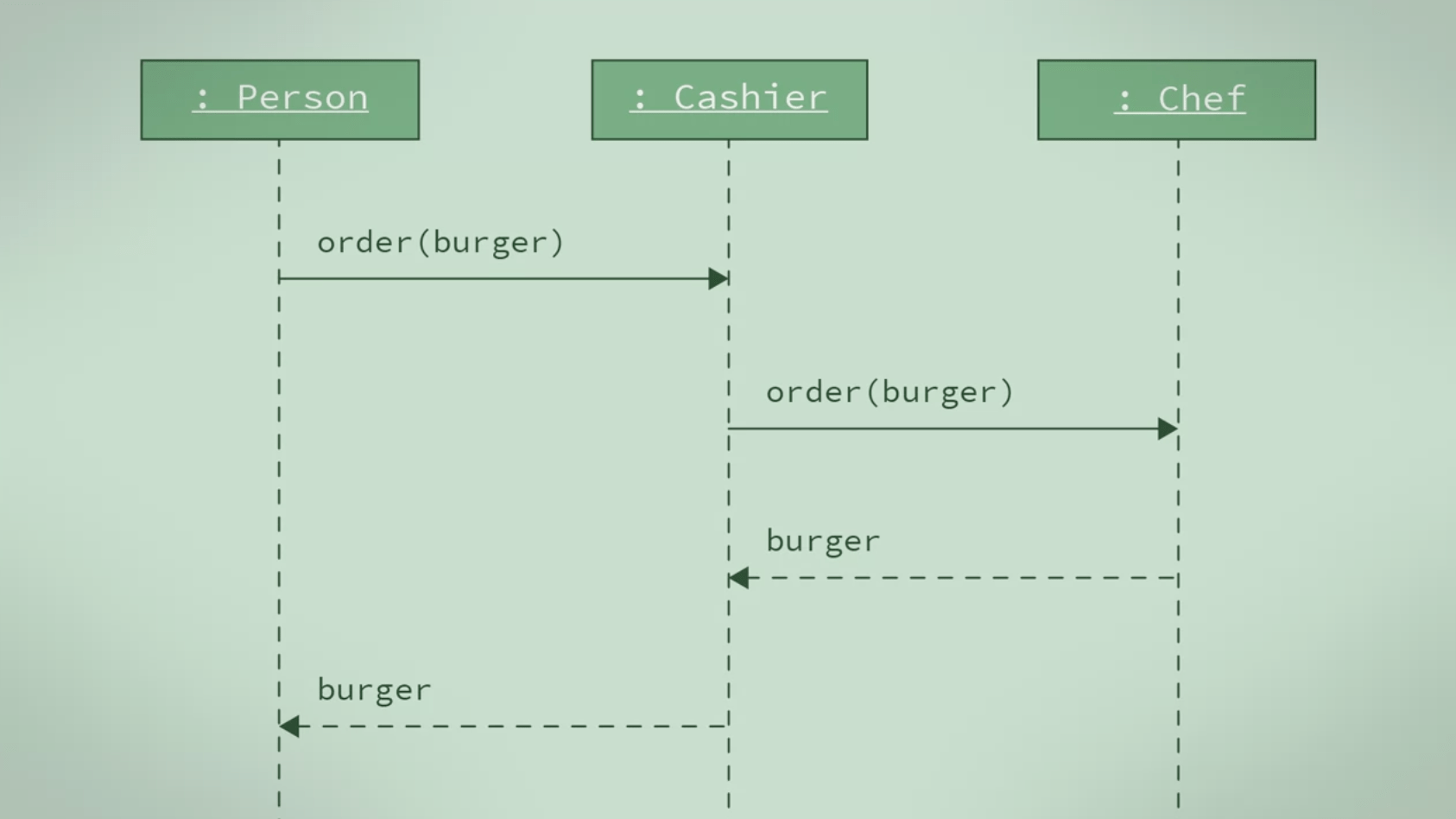
That person will go to a restaurant and talk to the cashier and order a burger. The cashier will then talk to the chef of the back to tell him my order. The shuffle cook the burger, give it to the cashier and the cashier will then give the burger to the person.
Components / Elements¶
Role (Box)¶
When creating sequence diagrams, first you use a box to represent role play by an object. The role is typically labeled by the name of the class for the object. 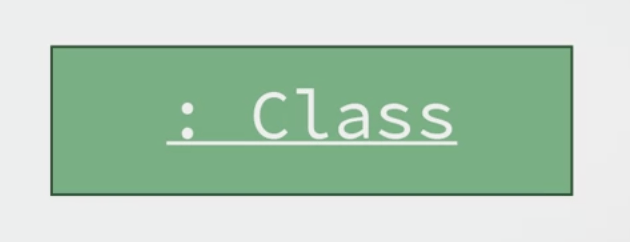
Lifelines¶
Second, you use vertical dotted lines, known as lifelines, to represent an object as time passes by.
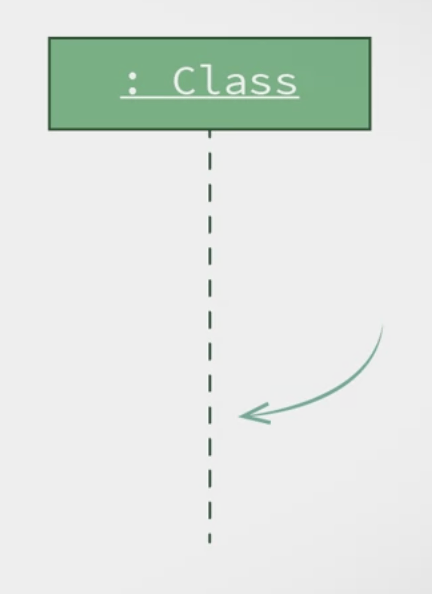
Arrows (Messages)¶
Finally, you use arrows to show messages that are sent from one object to another.
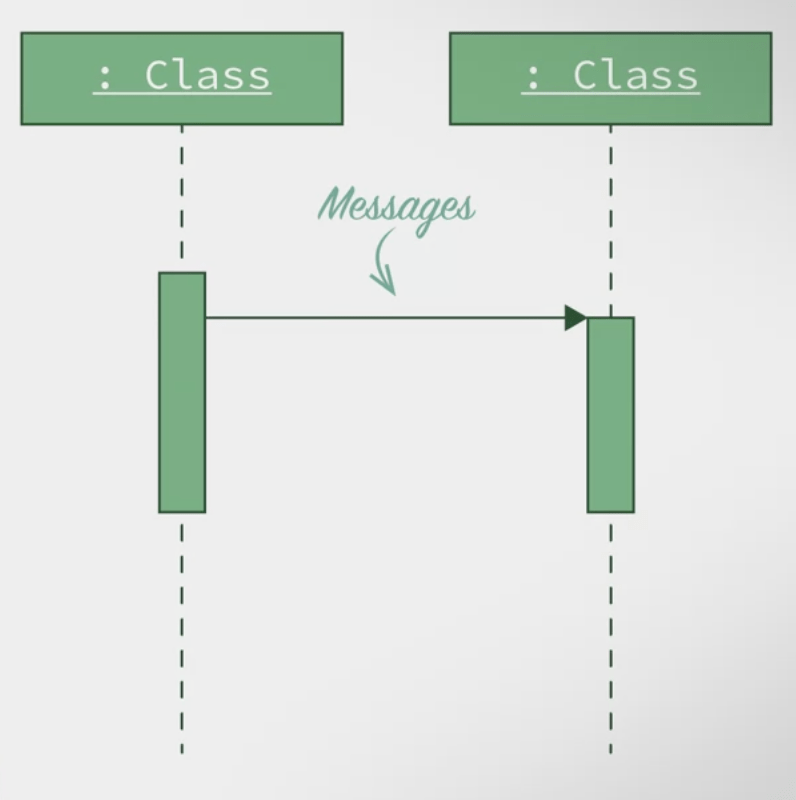
Example: Change TV Channel¶
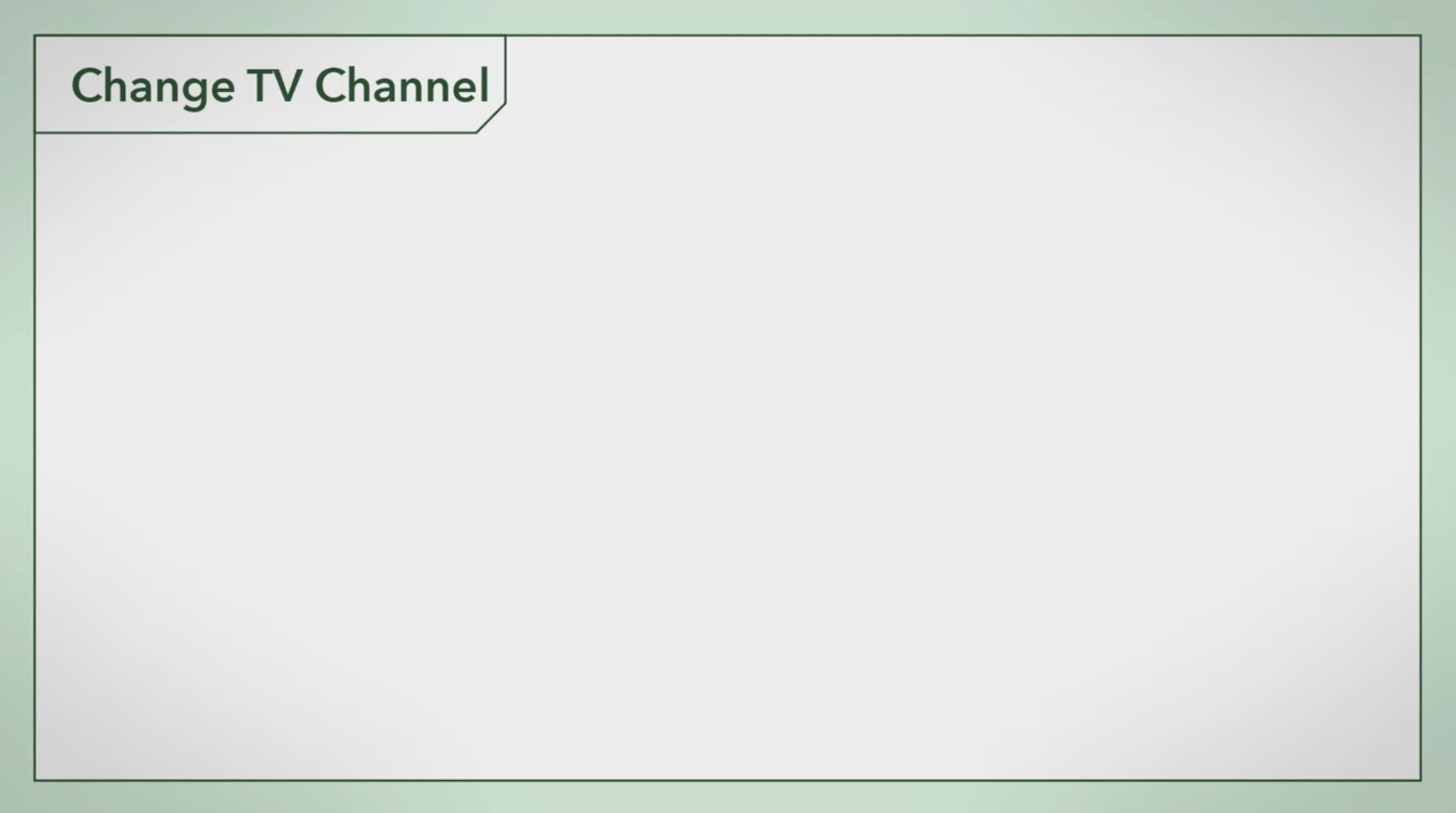
In the top corner, a label with a meaningful title. Remember, your team will be looking at this diagram as a reference for development, so make the titles meaningful. We will name it Change TV Channel.
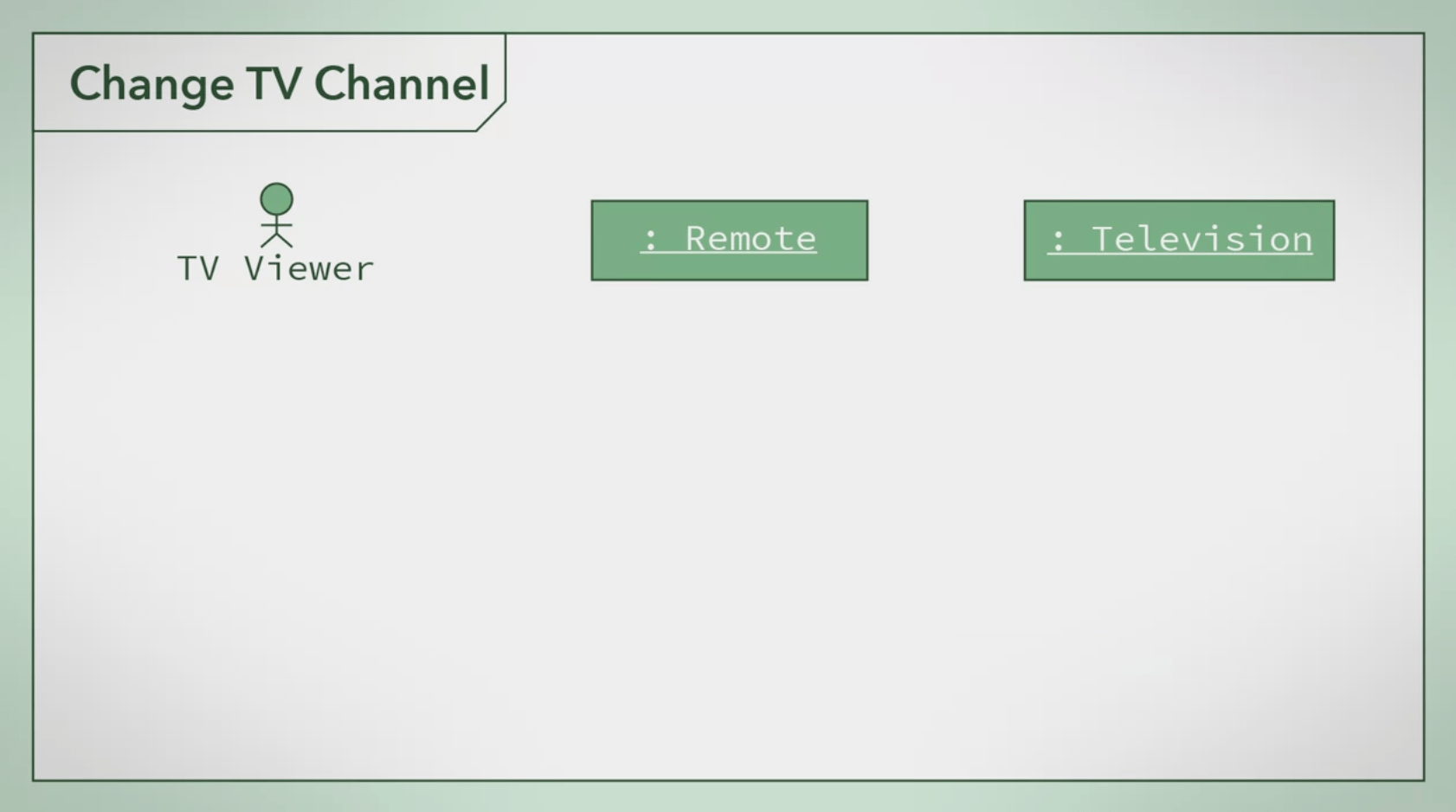
To keep things clean, you should draw objects from left to right in the sequence that they interact with each other. In this example, the TV viewer starts the entire process. The use of the remote which will then interact with the TV. So when are diagram, I'm going to drive the TV viewer then the remote and then the TV. If there are people in your example, who will be using or interacting with objects, this are typically draw on a stick figures. We call these people actors, in our example, the TV viewer's an actor. So I'm going to draw them is a stick figure, I'm going to the other objects as labeled boxes.
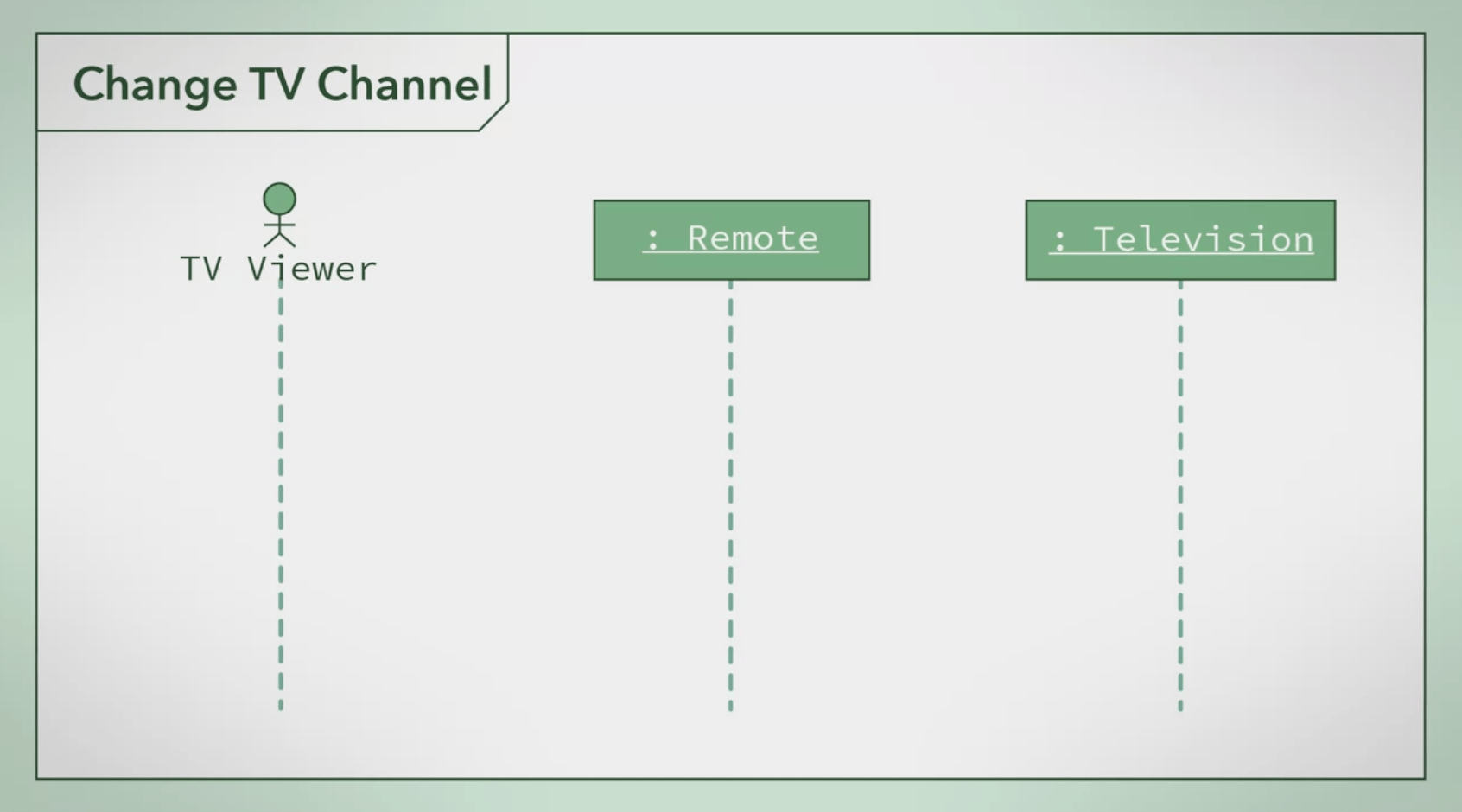
Each of these objects has a lifeline. The lifelines you can draw as a dashed line projecting downwards from the object.

In a sequence diagram, if one object sends a message to another object or objects, we denote this by drawing a solid line arrow from the sender to the receiver. To return data and to control back to initiating objects, we would use a dotted line arrow.
Let's assume the TV is already on and the TV viewer wants to change her channel. The first thing that happens is the TV viewer presses the numbers on the remote to tell it which channel to go to. This activates both TV viewer and the remote in our sequence diagram. When an object is activated, we denote this on our sequence diagram using small rectangles on the objects lifeline. You activate an object whenever an object sends, receives or it's waiting for a message. The first message that is sent is from the TV viewer to the remote. That message says that the TV viewer pressed numbers. So I'm going to add this to the diagram with a solid line arrow and label it Press Numbers, number.
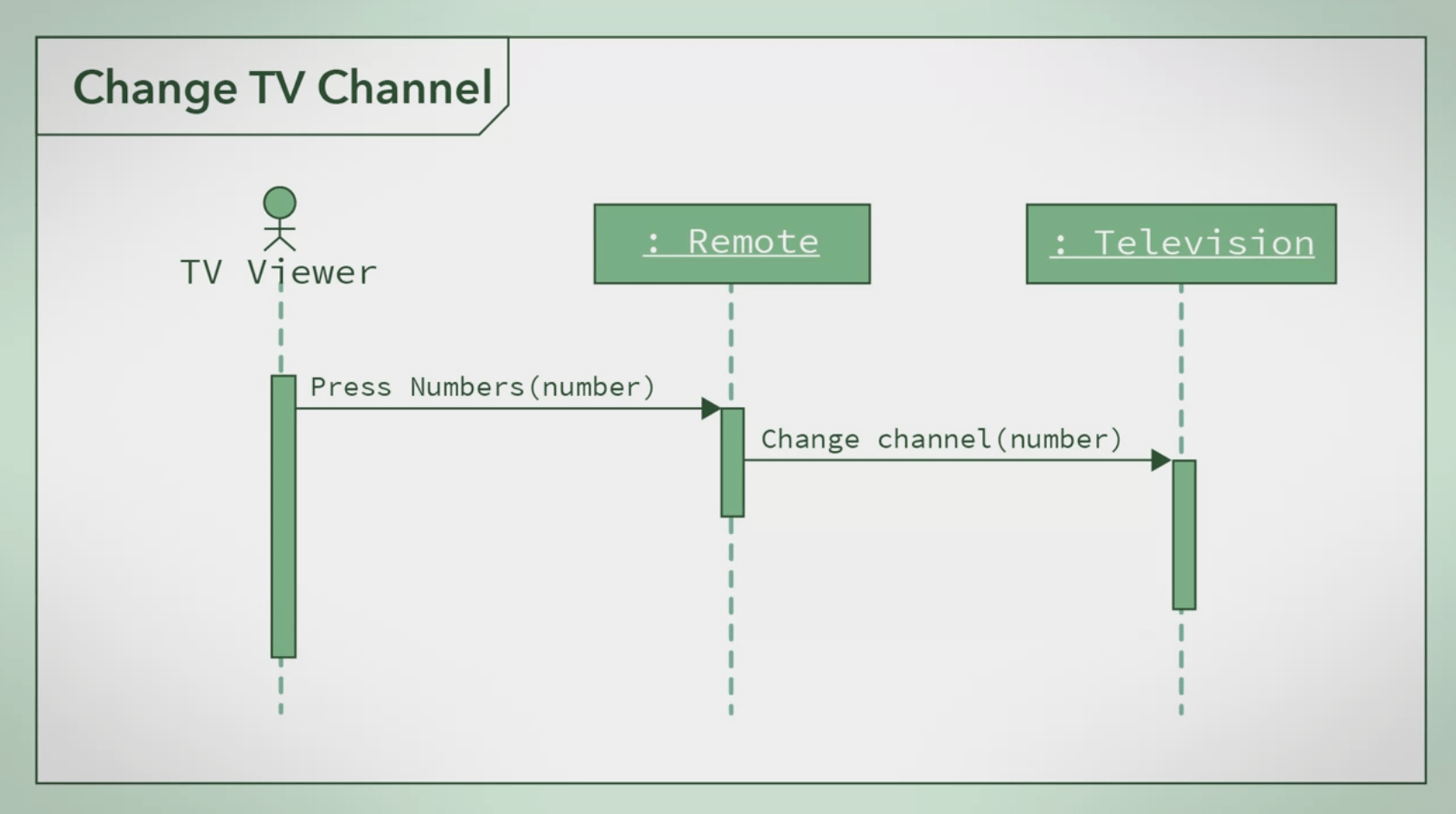
The remote then sends a new message to the television to change the channel to number. We denote this on the diagram with another solid line arrow labeled Change channel, number. This also activates the television object, so I will add a small rectangle to the television's lifeline. You'll notice that since a television wasn't activated at the beginning of the example, we don't want the rectangle on its lifeline to start at the same place as the TV viewer or the remote. I drew it a little bit lower on the lifeline to indicate it was activated later in the process.
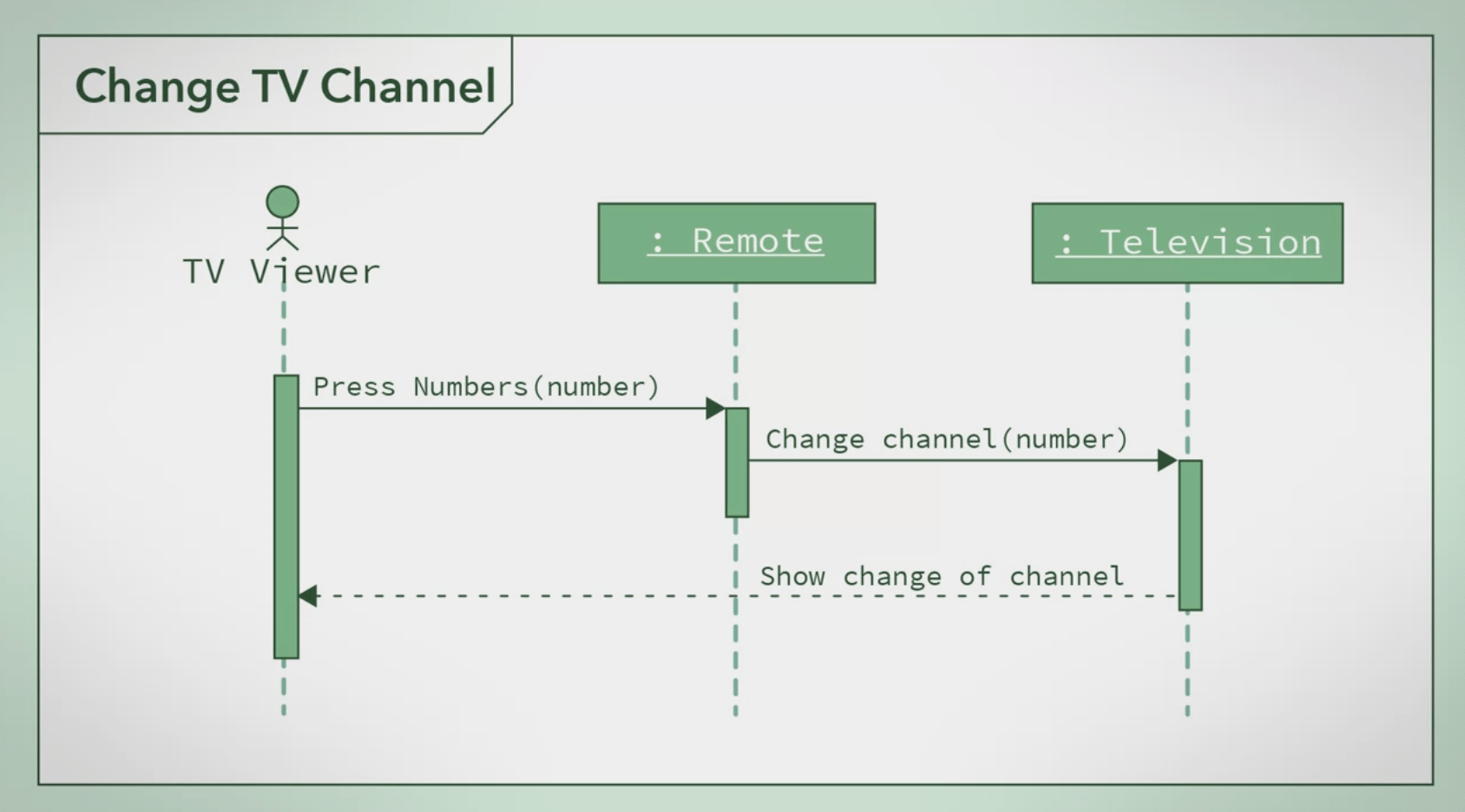
Next, the television changes the channel, which the TV viewer can see on the TV screen. This is a returning of control. that means I'm going to denote this response using a dotted line arrow. I'm going to draw this arrow from the television object to the TV viewer. This action only affects the television and the TV viewer. The remote is not part of this interaction, so we do not extend the box on the remote's lifeline to include this action.
Complex Example : Change TV Channel¶
As you design software, your sequence diagrams can get much more complicated. You can also show loops and alternative processes in a sequence diagram. Let's see what these would look like in a sequence diagram. Say the TV viewer is unsure what channel to go to and would like to surf the channels until they find a channel they like.
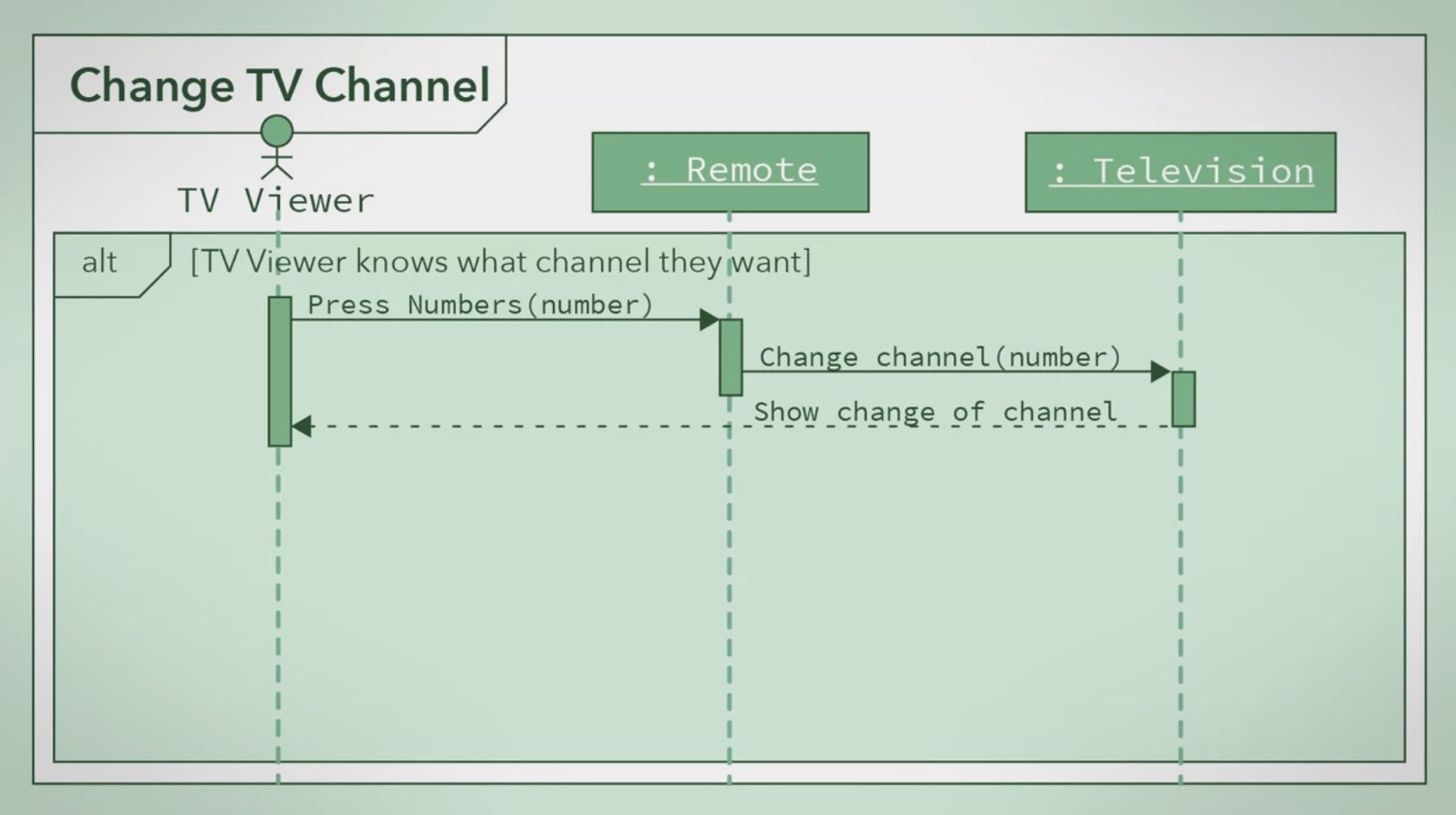
I can wrap the previous sequence I just drew as part of an alternative process. So that it is a sequence of actions that will occur if a condition is true. So I put the sequence in a box and label it alt, for alternative, in the top right corner. Now, I need to specify when this alternative will occur. In this case, the sequence occurs if the TV viewer knew what channel they would like. We will label this alternative TV Viewer knows what channel they want.
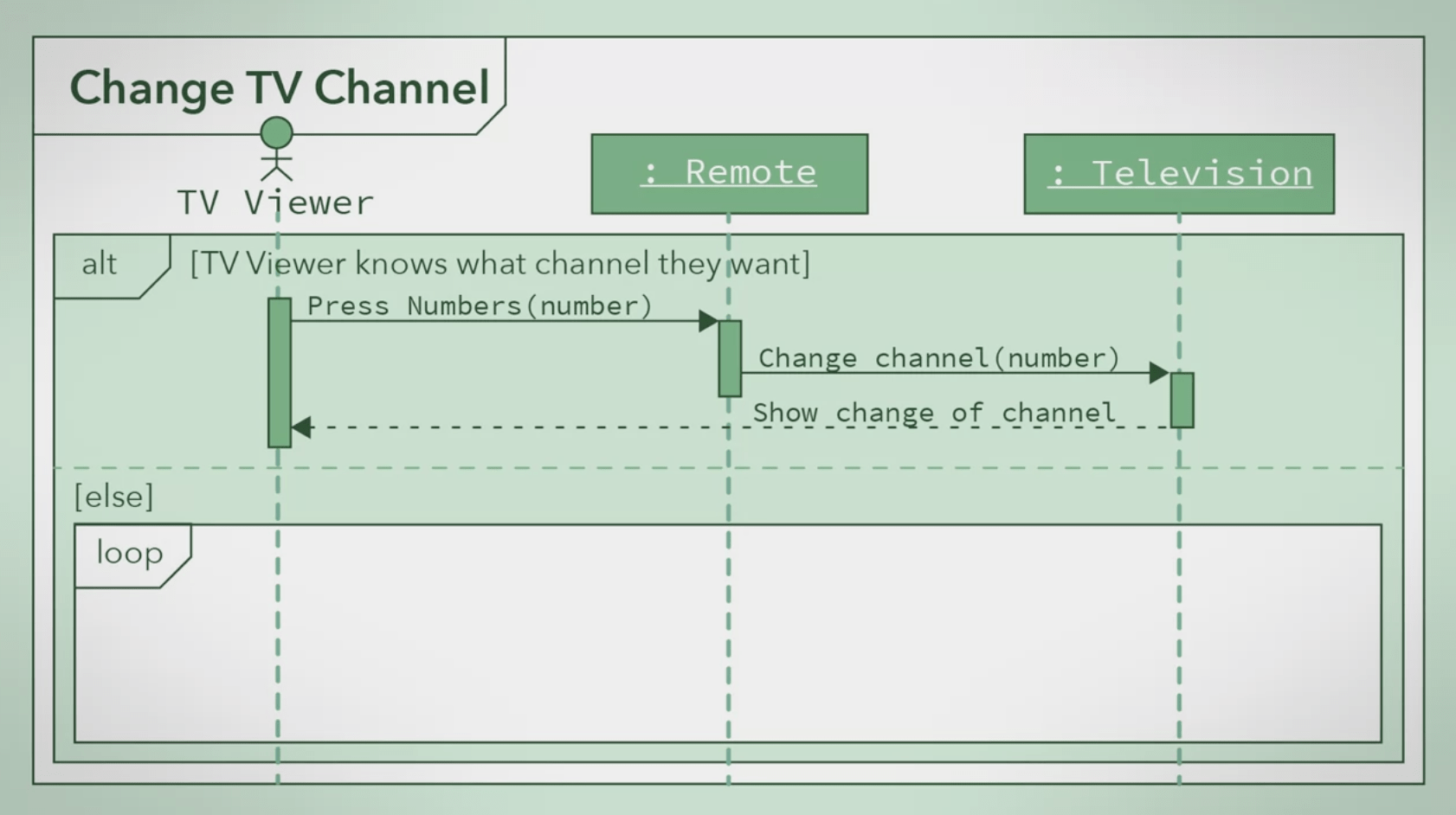
If the TV viewer does not know what channel they want, other sequences can occur. One sequence is that the TV viewer will browse to the channels until they find something to watch. So I'm going to drag this sequence underneath the previous sequence with the condition else, meaning this sequence occurs if all other alternatives are false. However, this sequence contains a loop. I will denote that by adding and labeling a box loop on the top right corner.
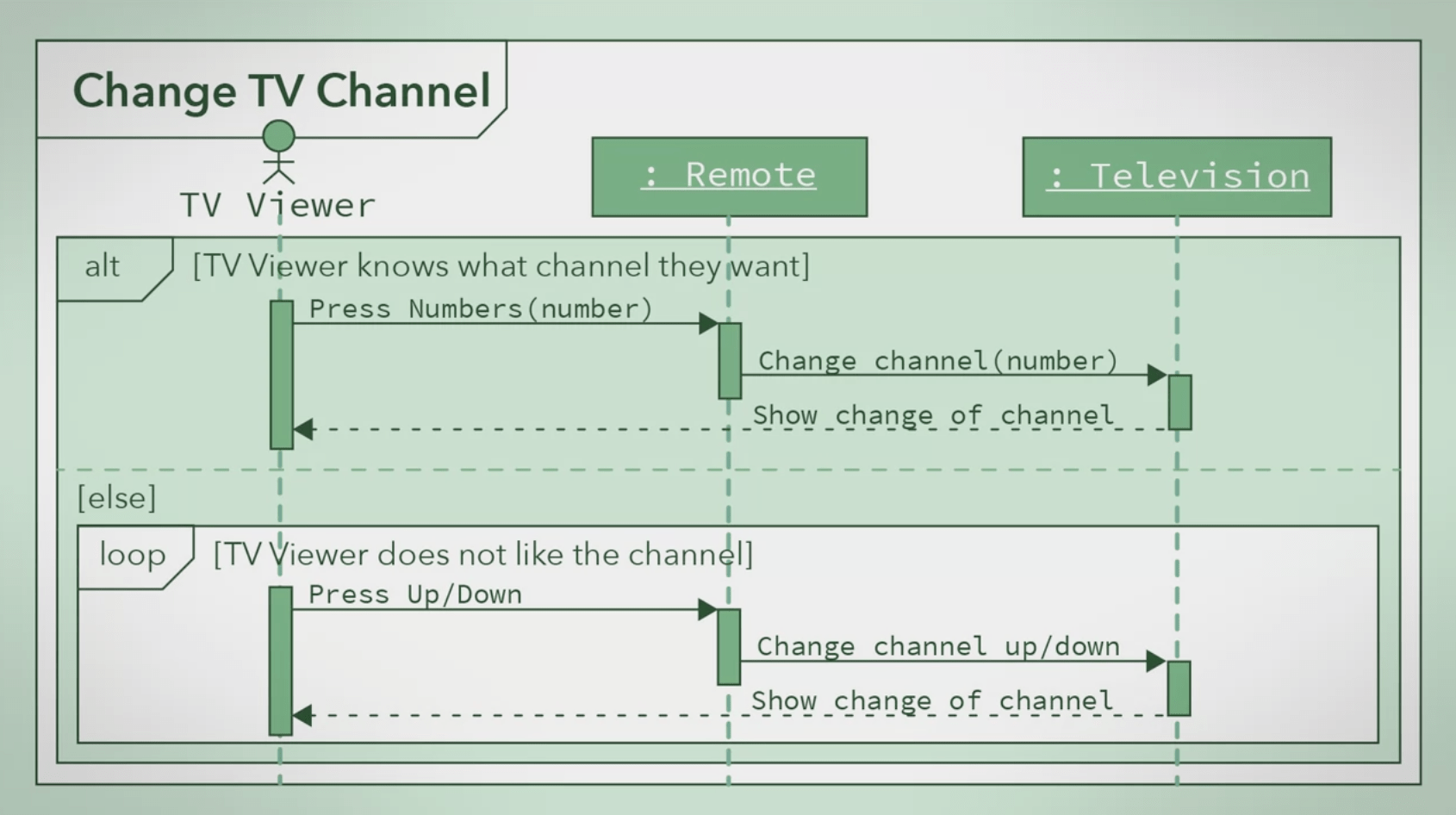
Right under the label, I put a conditional statement for the loop. If that statement is true, it will go through the loop. Loop sequence should continually occur if the TV viewer does not like the channel they are watching, so I will add that condition to this loop box. The TV viewer is going to press the up or down arrow on the remote to browse through the channels. This sends a message to the remote. The remote will then send a message to the TV with this action. Just like in the initial sequence, the TV changes the channel and displays that to the TV viewer. The final sequence diagram looks like this.